HqO event management features allow for property teams to create and manage events in one centralized location. With the management tools built into HqO’s tenant experience platform, HqO clients can now capture both free and paid event registrations, manage the guest list, record event check-ins, and measure total attendance.
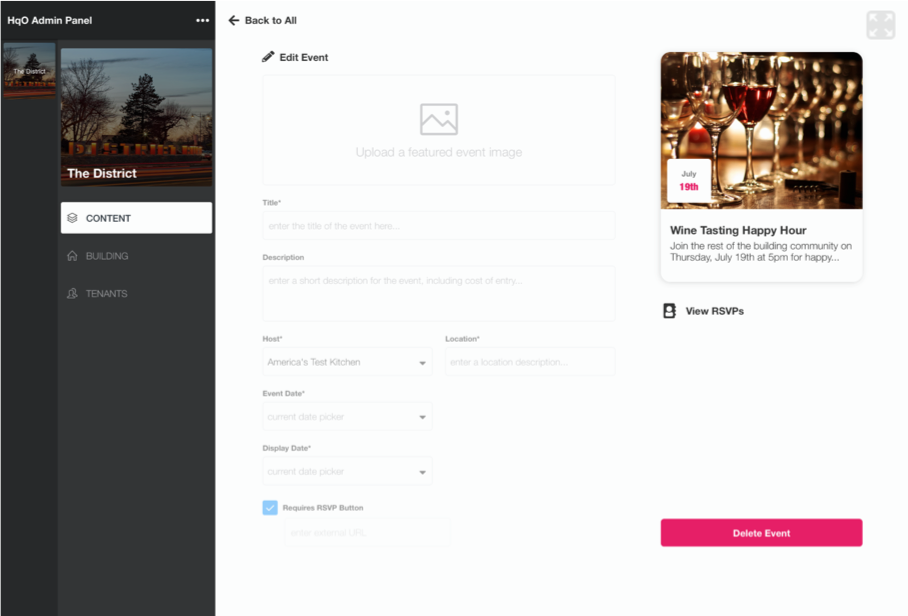 Creating an Event
Creating an Event
Property teams will have the ability to easily create and manage events for their tenants. Admins can create an event using the admin portal “Create New Event” page. Here they can add information about the event including the title, description, host, location, etc. Property teams are also able to specify a price and guest limit for an event if needed. Admins can edit the event information at any time during the planning period.
Push Notifications
HqO 3.0’s event management feature also allows for admins to set customized push notification reminders to send to registered guests before the event starts. By using this feature, property teams can effectively highlight and promote on-site events. Thereby driving increased attendance amongst pre-registered guests.
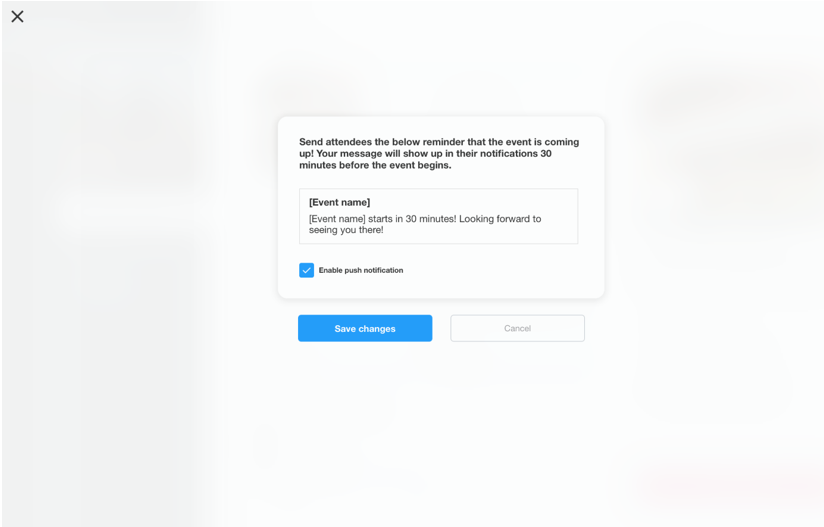
RSVP and Check In
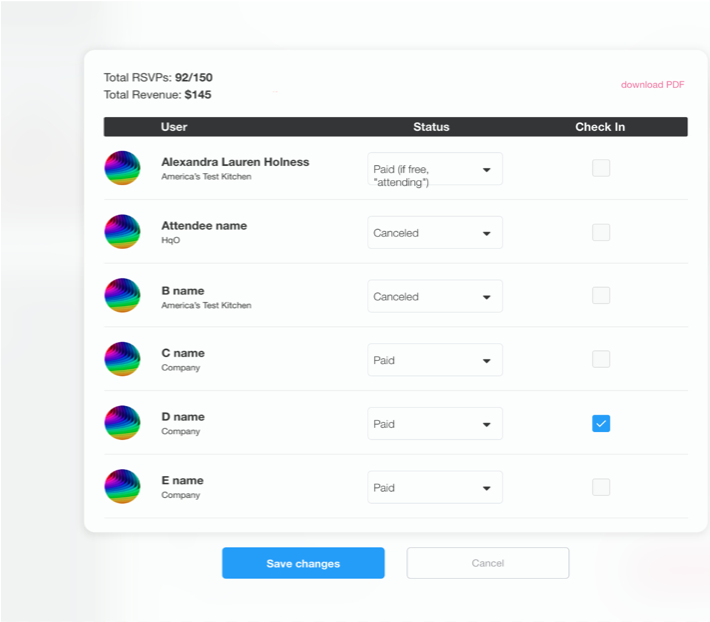
Property teams can now view the RSVP list, with updated status on attendance, on the admin panel. Here they can also check in users who attend with the click of a button (this can be done on the admin mobile app as well). By using the admin panel, property teams are able to measure the total attendance.
User Experience
HqO 3.0 not only provides property teams with benefits, but it also delivers an overall enhanced tenant experience. Tenants can now register and pay for events held at the property on the HqO app. They also have the ability to browse their registrations and upcoming events.
Saved Events
HqO’s saved events feature allows users to view events they have RSVP’d. These events are then placed in a folder located under “Saved Events” in the menu for users to easily access and interact with. Here they can click on the event to see details as well as cancel their attendance.
Event Attendance
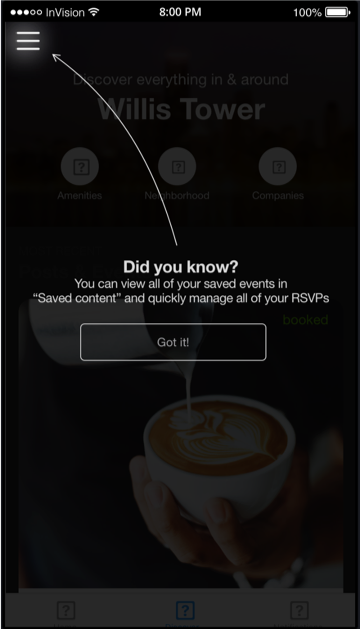 Free events can be RSVP’d by pushing the “RSVP” tab at the bottom of the event. Once this is clicked, the tenant can confirm their attendance and the event will be placed within the “Saved Events” tab in the drop-down menu. Here they can review the event information or cancel their attendance by clicking “Cancel” on the bottom right of the screen.
Free events can be RSVP’d by pushing the “RSVP” tab at the bottom of the event. Once this is clicked, the tenant can confirm their attendance and the event will be placed within the “Saved Events” tab in the drop-down menu. Here they can review the event information or cancel their attendance by clicking “Cancel” on the bottom right of the screen.
Paid Event Attendance
When an event is paid tenant employees can see pricing information on the event details page. This will lead the user to a checkout page where they can fill in their information and pay for the event right on the HqO mobile app. Once the RSVP payment has been paid, the event will be placed under “Saved Events” where the tenant can interact with the event at any time.
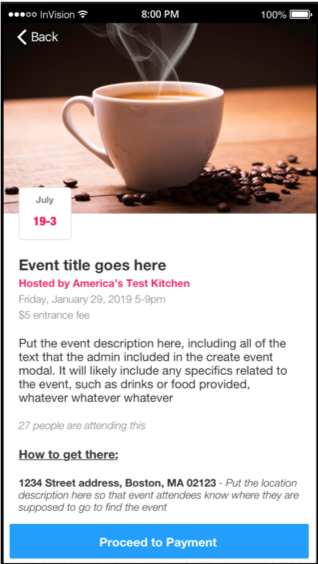
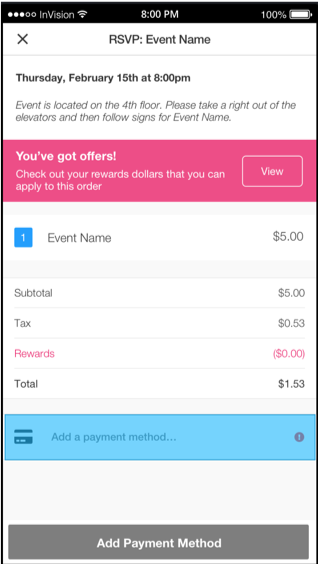
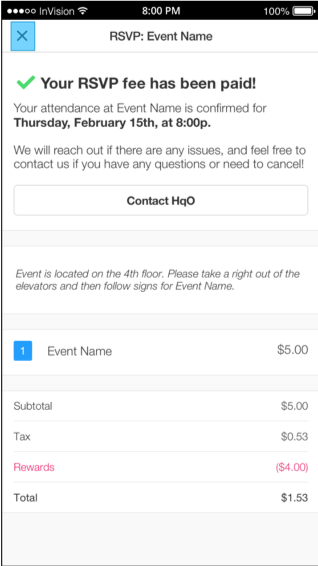
To see a live demo of these features please schedule a demo and get ready to experience the future of tenant experience: https://www.hqo.co/schedule-a-demo.


